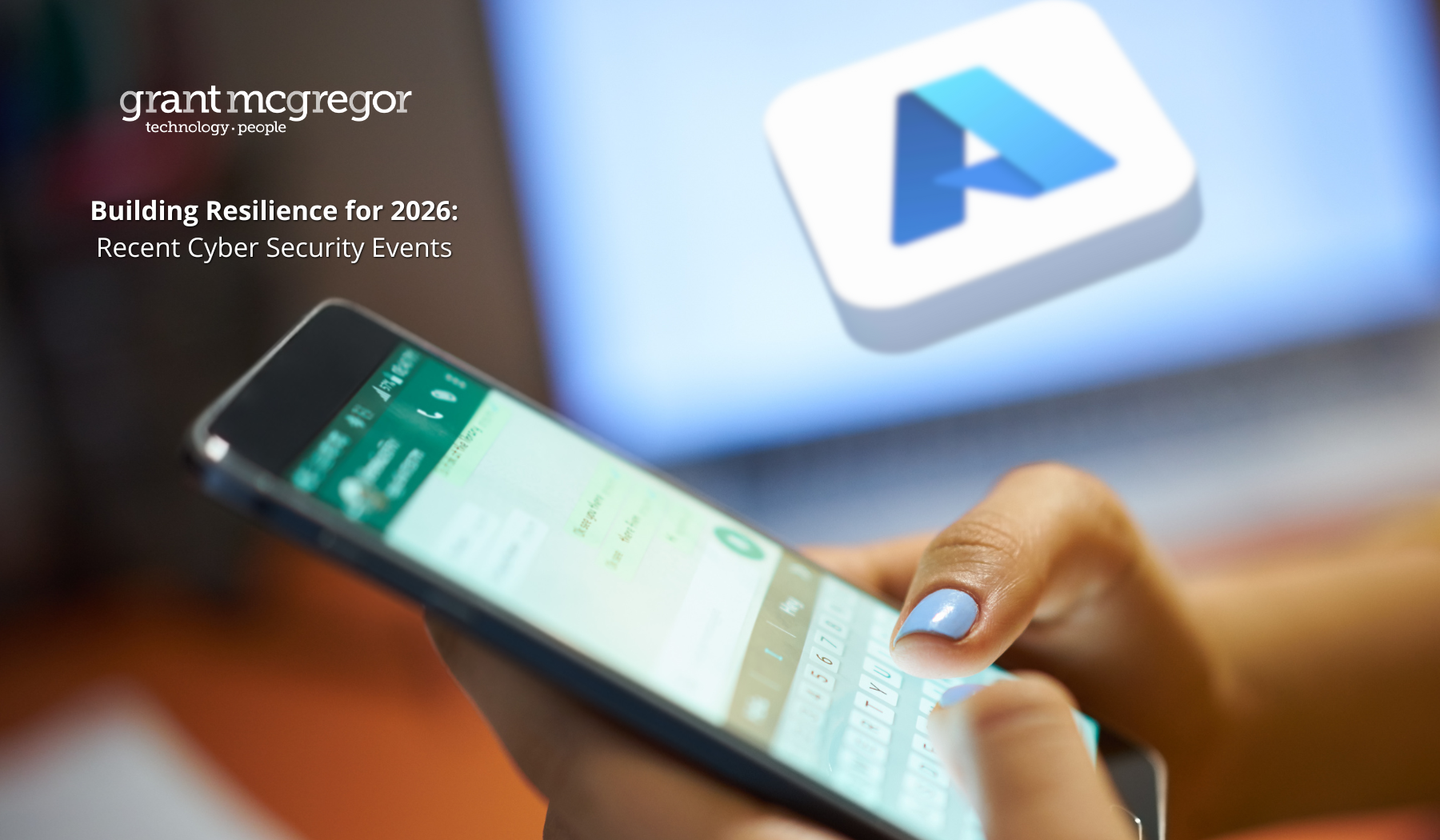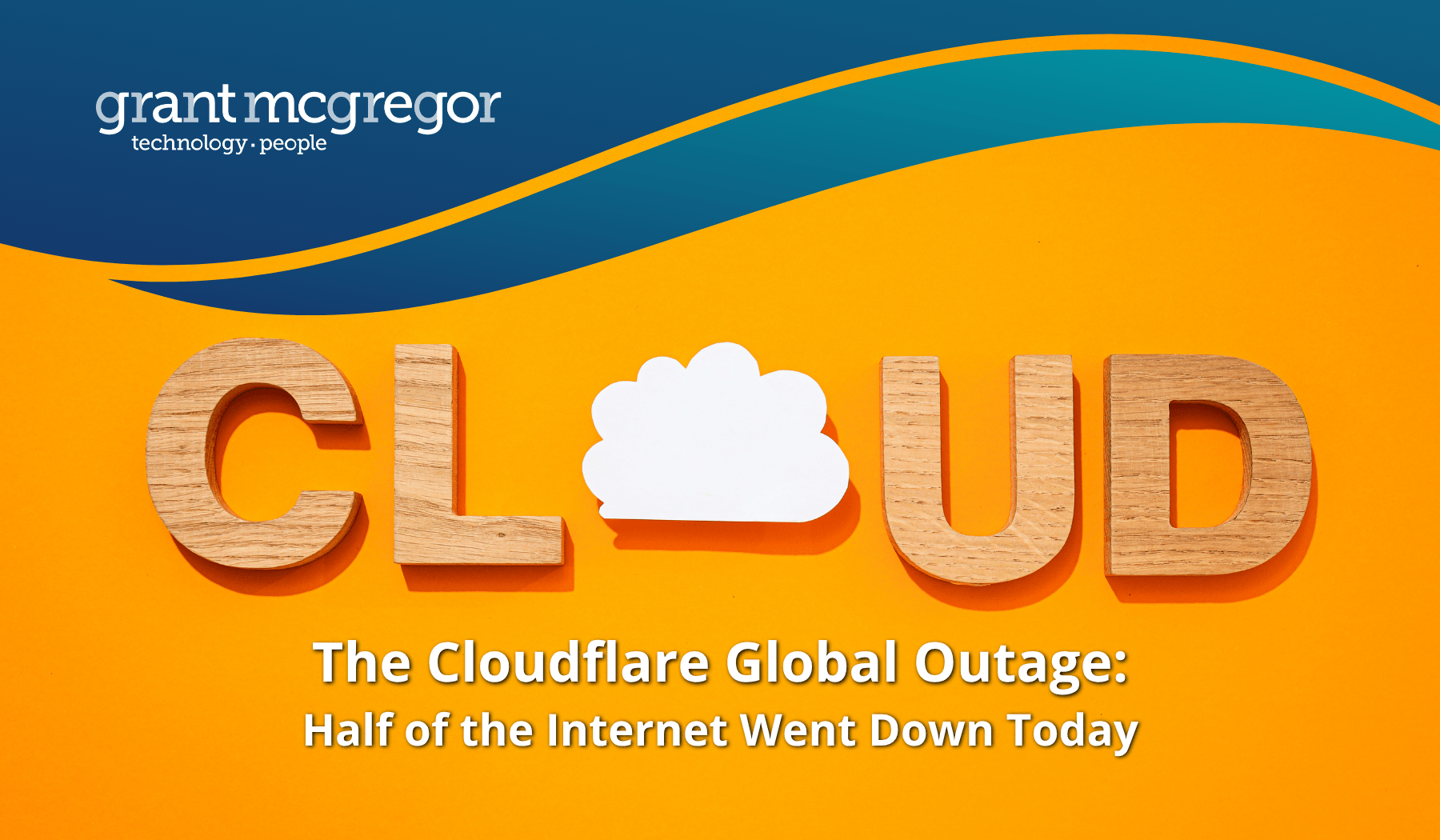Half year review: 2023’s best new features in Microsoft Teams
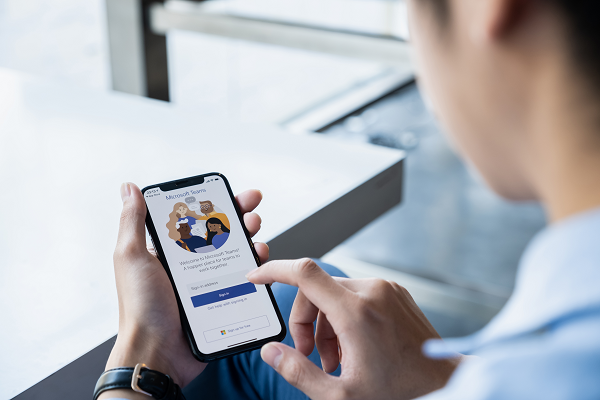
Microsoft Teams is now a key productivity tool in most organisations. That being so, here’s our regular round-up of some of the best new features added in the last few months to Microsoft Teams – as well as a few you can expect to be enjoying soon.
A lot has happened to Microsoft Teams over the first half of 2023.
The launch of Teams Premium in February
Back in October 2022, at the company's annual Ignite event for developers and IT professionals, Microsoft announced Teams Premium, a new tier for its flagship collaboration platform. Teams Premium launched in February – bringing with it some exciting new features for users who are prepared to pay for them.
This included:
• Intelligent Recap, designed to help users spend less time reviewing meeting recordings. AI-generated chapters based on PowerPoint Live divide the meeting into sections so it’s easier to find the relevant content.
• Personalised timeline markers, so that you can see when you joined or left a meeting recording and only you can see that – so it’s easier to catch up with what you’ve missed.
• Real-time captions with live translations for 40 spoken languages. Only the meeting organiser needs to have Teams Premium for every meeting participant to be able to use translations for captions in the meeting.
• Branded meetings which enable you to incorporate your logos and colours into meeting graphics, including a custom-branded lobby.
• Watermarking so that you can add an extra layer of protection when sharing sensitive or confidential materials during Teams meetings. Add a unique watermark to screen shares and video feeds.
• Sensitivity labels for Teams meetings are another innovation to help you secure sensitive data. Apply labels depending on the sensitivity of the content. Compliance admins can configure this integration with Teams meetings in the Microsoft Purview compliance portal.
Lots of announcements at Microsoft Enterprise Connect in March
Microsoft announced more new Teams features in March 2023 at its annual Enterprise Connect event which brings together corporate IT decision makers together with the industry's vendors, channel partners, analysts and consultants to focus on the issues central to enterprise communications and collaboration. Many of the Enterprise Connect announcements were related to Teams phone.
They included:
• Busy-on-busy settings to help you manage how incoming calls are routed. You can set these directions from your Calls settings in the Teams app. Choose whether to allow calls to come through, play a busy signal or redirect the call based on your unanswered call routing preference.
• New user-managed call queue and auto-attendant greetings, so users can adjust their own call queues and auto-attendant greetings – they no longer require an admin to assist.
• Click to call functionality that you can embed in your website or app – helping you to make it easy for your customers to reach your sales and support teams. Add, customise or programme the widget for your choice of routing to a specific Teams user, call queue or auto attendant.
• Hotline phones, so you can programme certified devices to directly dial a pre-configured phone number or contact, such as a helpdesk or emergency services. This can be set up directly at the device or in the Teams admin centre.
In addition to a host of new features for Teams calling, Microsoft made another major announcement at Enterprise Connect. It introduced its new Teams desktop app. Some significant changes have been made for the new version, which went live in April.
Enhancements to the Microsoft Teams desktop app
Among the enhancements in the latest version of the Teams desktop app, there’s a change that will make your admins’ lives easier. Instead of relying on bespoke solutions for deployment and updates, the new Teams desktop app relies on MSIX packages and App Installer. They are natively supported by Windows. This should help to reduce the maintenance overheads as well as risk.
Microsoft is also moving away from installing Teams in the user profile. Using App Installer for installations means that it can be done from a privileged location instead. Users without administrator privileges will no longer be able to tamper with executable files.
One of the most significant architectural changes to the new Teams desktop app is the move from Electron to Edge WebView2 which will bring significant efficiencies. For example, WebView2 runtime updates with Edge browser run independently of the Teams client and can be shared across multiple embedding applications (e.g. Teams and Outlook). It also ensures that users have the latest and most secure runtime for those embedding apps. It will reduce the workload associated with backporting and deliver security fixes faster.
Performance improvements for Teams
What does this mean in practice? At Enterprise Connect, Microsoft shared a few stats around storage space and performance as a result of these desktop app changes.
Tests conducted by GigaOm found:
• Launch app up to two times faster
• Join meetings up to two times faster
• Switch channels and chats up to 1.7 times faster
• Consume up to 50 percent less memory
• Consume up to 70 percent less disk space
The main Teams executable is far slimmer: less than 12 megabytes for the new Teams versus more than 134 megabytes for the classic Teams.
Finally, Microsoft has made further announcements around its desire to make it easier to run Teams and Teams Meeting Rooms in BYOD environments. This includes a partnership with Cisco to make it easier to use Teams with its high-quality video technology. It will mean a range of Teams-certified devices from Cisco.
Later in the summer, Microsoft will introduce a QR-code sign-in experience for hotdesking Teams users too, making it even easier to use the Teams app on their mobile and login faster.
What next?
If any of the innovations mentioned in this article appeal to you or your users, please get in touch with our Team. We’ll be happy to offer more advice and help.
Call us: 0808 164 4142
Message us: https://www.grantmcgregor.co.uk/contact-us
Further reading
You can find more information about Teams and other Microsoft topics on our blog:
• Best new Teams features added in 2022
• Are you using Teams to share sensitive data?
• Do I need the Premium version of Microsoft Teams?
• 8 Cool Features You Should Be Using in Microsoft Teams
• Another 8 Great Features You Should Be Using in Microsoft Teams
• Should Your Organisation Standardise on Microsoft Surface Devices?