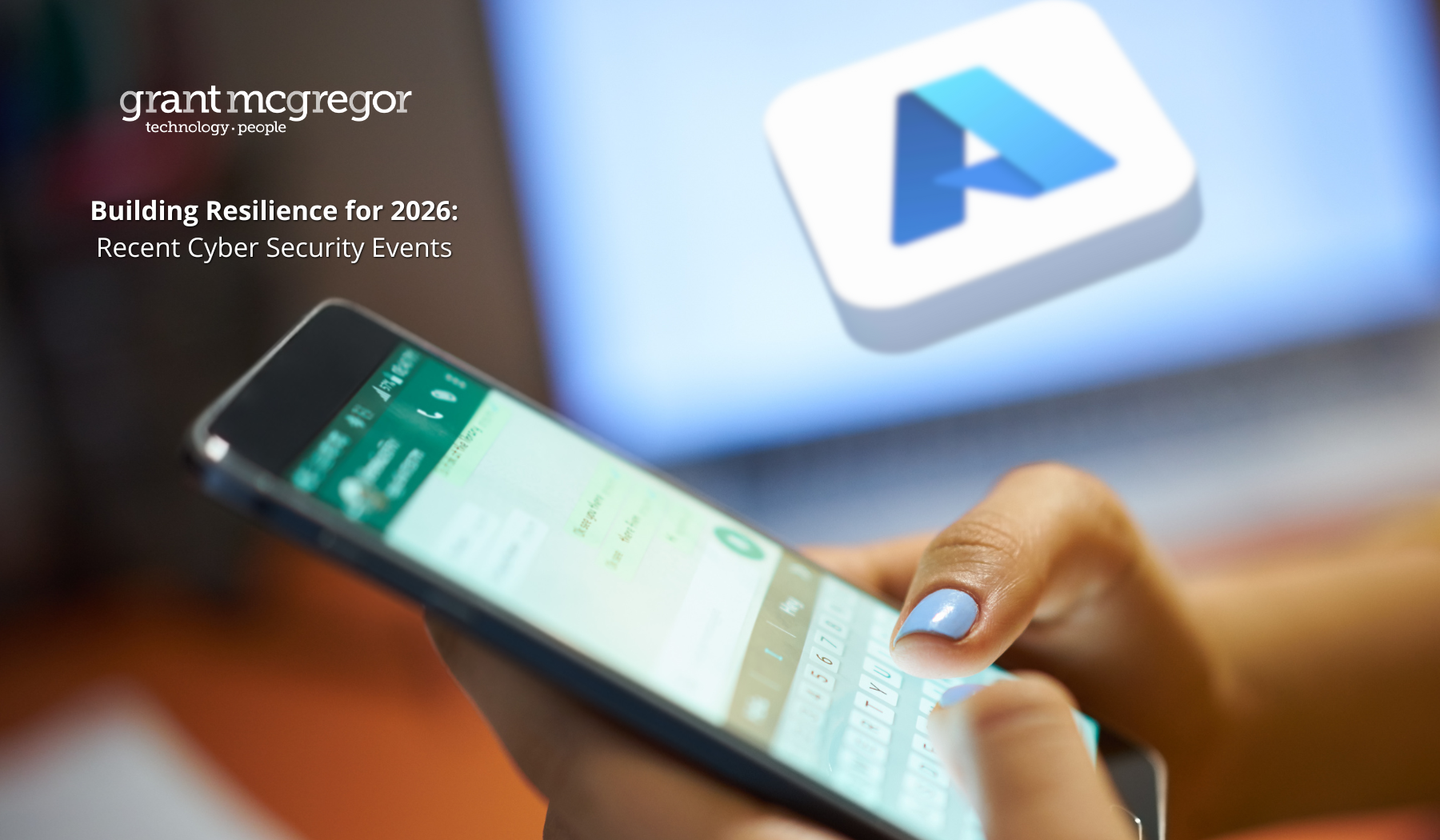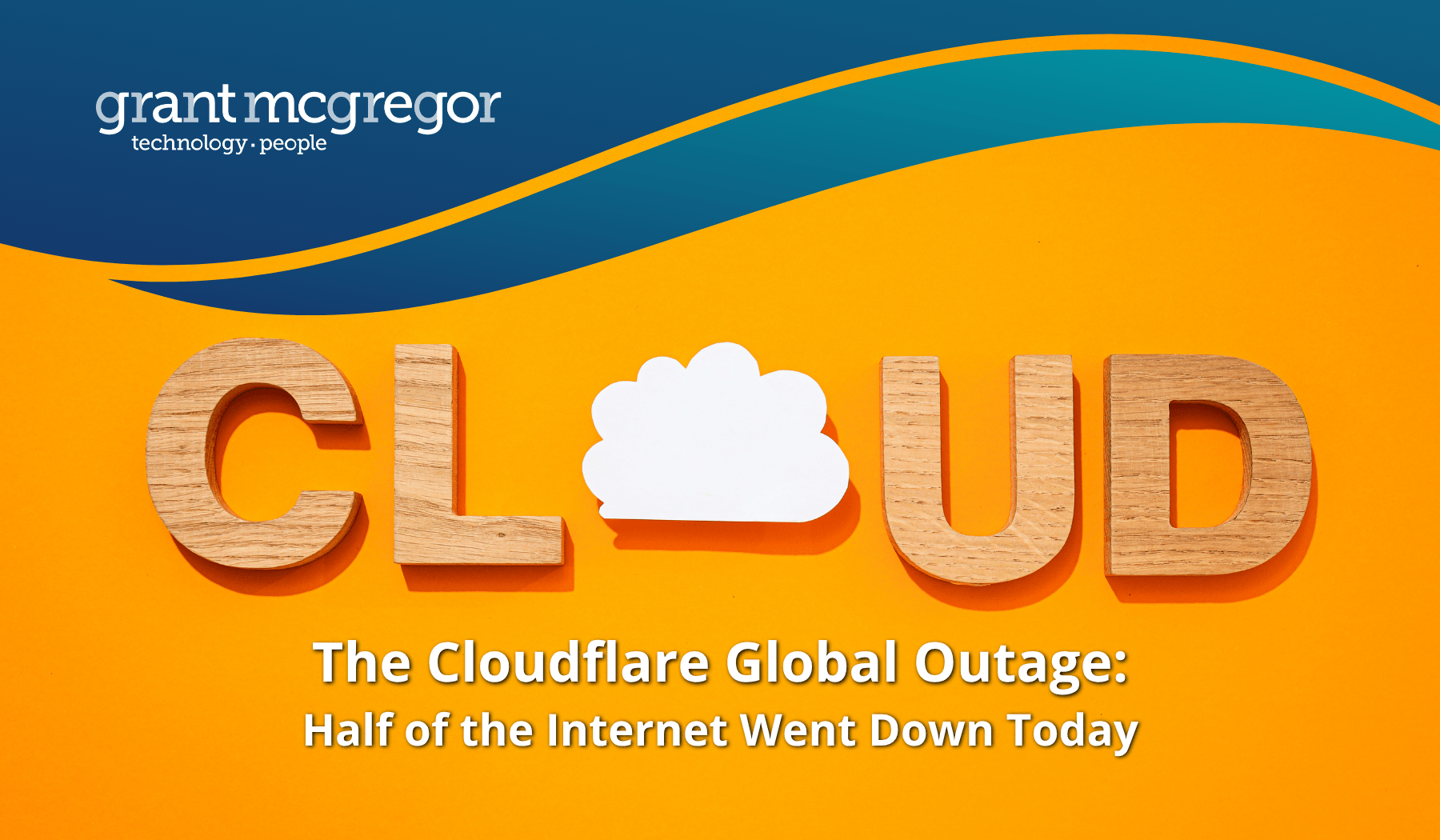7 SharePoint Tips That Make Everyday Work Easier
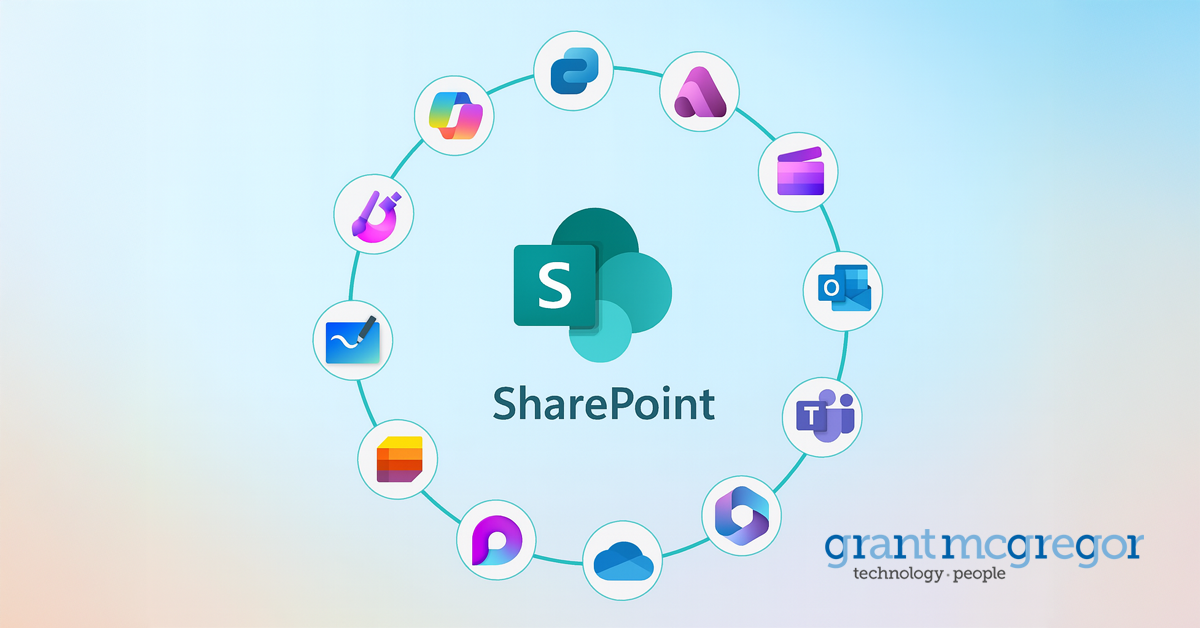
SharePoint is an integral part of the daily routine for many Microsoft 365 users, but not everyone is making the most of it.
When used effectively, it can be an invaluable tool for sharing documents, storing team knowledge and enhancing collaboration within your organisation. We know it can feel overwhelming at first, especially if you’re not sure where to start.
This guide covers the basics and provides simple, practical tips to help you and your team make the most of SharePoint.
What is SharePoint?
SharePoint is Microsoft's platform for storing, sharing and managing content across your organisation. It’s part of Microsoft 365 and is used by businesses of all sizes for:
- Organise documents
- Collaborate in teams
- Share news and updates
- Create internal hubs or intranets
When set up well, it can make everyday work easier and more efficient.
Here are 7 practical SharePoint tips to help you keep things simple, tidy and easy to use.
1. Choose the right kind of site.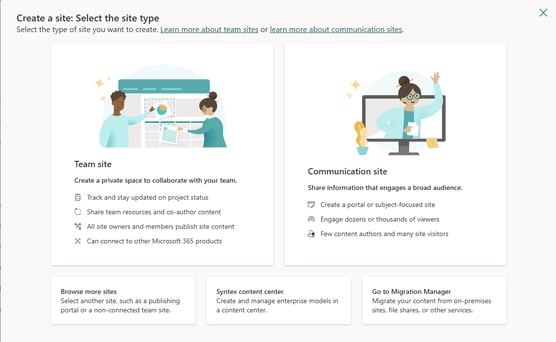
Before creating anything, ask yourself: who is this for, and what do they need to do?
- Team sites are great for collaboration. Use these when people need to edit, comment on and work together on content.
- Communication sites are better for sharing information with larger groups who mostly just need to read content.
- You can bring different sites together later using a hub site if necessary.
2. Name your files properly and stick to the same naming convention.
We've all seen it: Document_v1, Budget_Final, Budget_FinalFinal, Budget_UseThisOne, Budget_Final_This_Time...
- A clear, consistent naming system makes everything easier to find, especially weeks or months down the line.
Try: ProjectName_Type_Date.
Example: NewWebsite_Plan_2025-07-09
3. Pin important files to the top
In each SharePoint library, you can pin any file or folder to the top. This means that they will always be visible first, which is ideal for documents that you use all the time.
- No more clicking through endless folders just to find that one spreadsheet!


4. Sync SharePoint with OneDrive
You don't always need to open your browser to access SharePoint. Syncing your document libraries with OneDrive lets you access files directly in File Explorer, just as you would with any other folder.
- It feels like local storage, but you still benefit from SharePoint's versioning, backup and sharing features.
5. Use version history
Ever accidentally overwritten something? Version history lets you revert to an earlier version of the same file.
- To use it:
Right-click the file → Version History → Select the required version.
It’s switched on by default in most SharePoint libraries, but check your settings just in case.


6. Share alerts with your team
Need to know when something changes? You can set up alerts to notify you when a file or folder is added, changed or deleted and you can send these alerts to others too.
- This is perfect for when you’re away and someone else needs to stay in the loop.
Go to the item → More options → Alert me → Customise your settings.
7. Don't reinvent the wheel, use templates!
SharePoint includes templates for lists, pages and libraries. They’re quick to set up, easy to customise and help you to maintain consistency.
For example:
- Use Lists to track tasks or equipment.
- Use Pages to share updates with the wider business.
- Use a library template to standardise how documents are organised across teams.
- Need to know when something changes?

It's Time to Get More Value from Your Microsoft 365 Tools!
SharePoint doesn't have to be complicated. The most effective setups are often the simplest.
Plan your structure, name files clearly and use built-in tools such as version history and alerts to make life easier for everyone, including yourself.
We support organisations across the UK with Microsoft 365 setup, providing tailored support and strategy to meet your unique needs and requirements.
Start a Conversation
Call us: 0808 164 4142
Message us: https://www.grantmcgregor.co.uk/contact-us