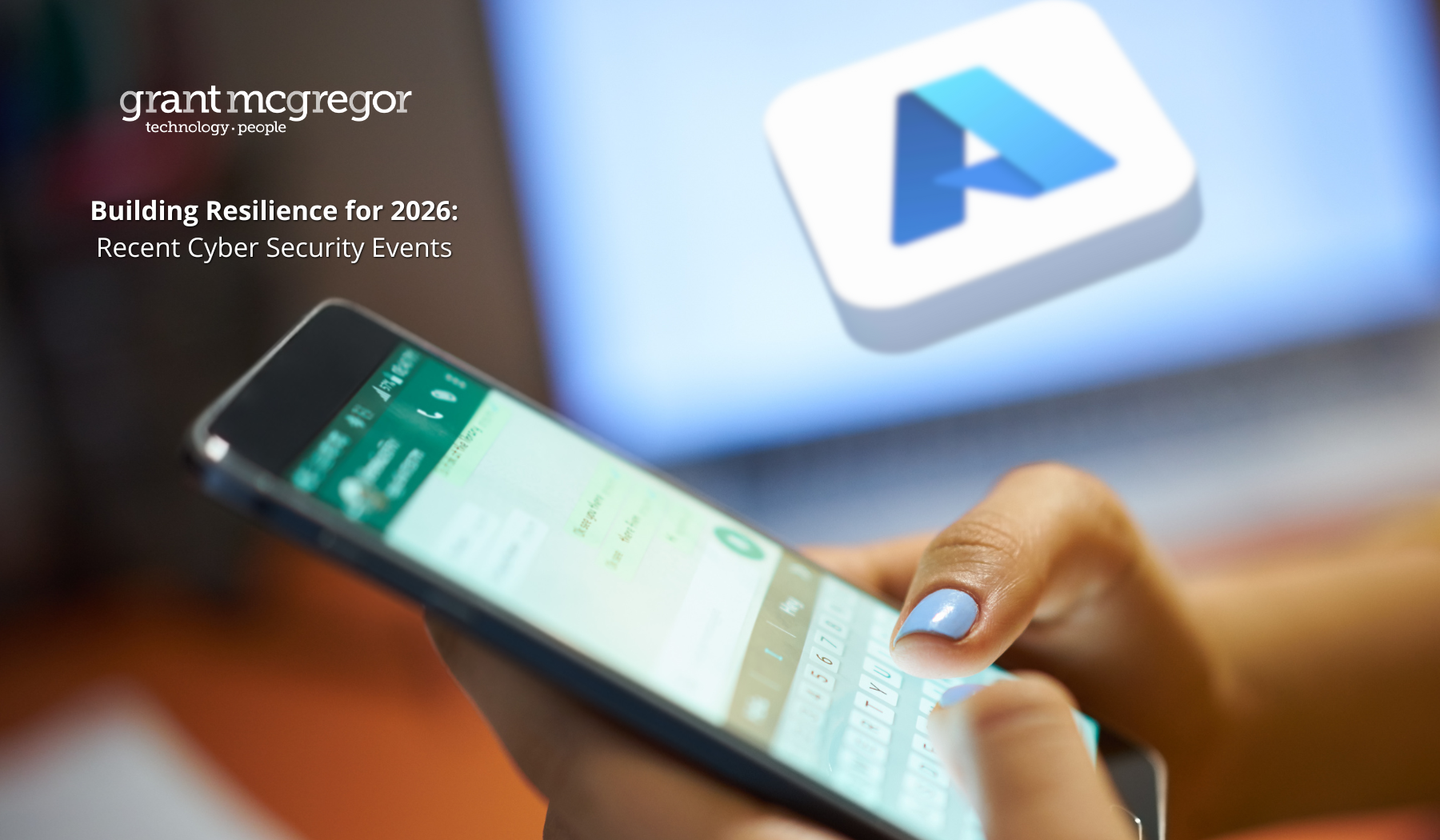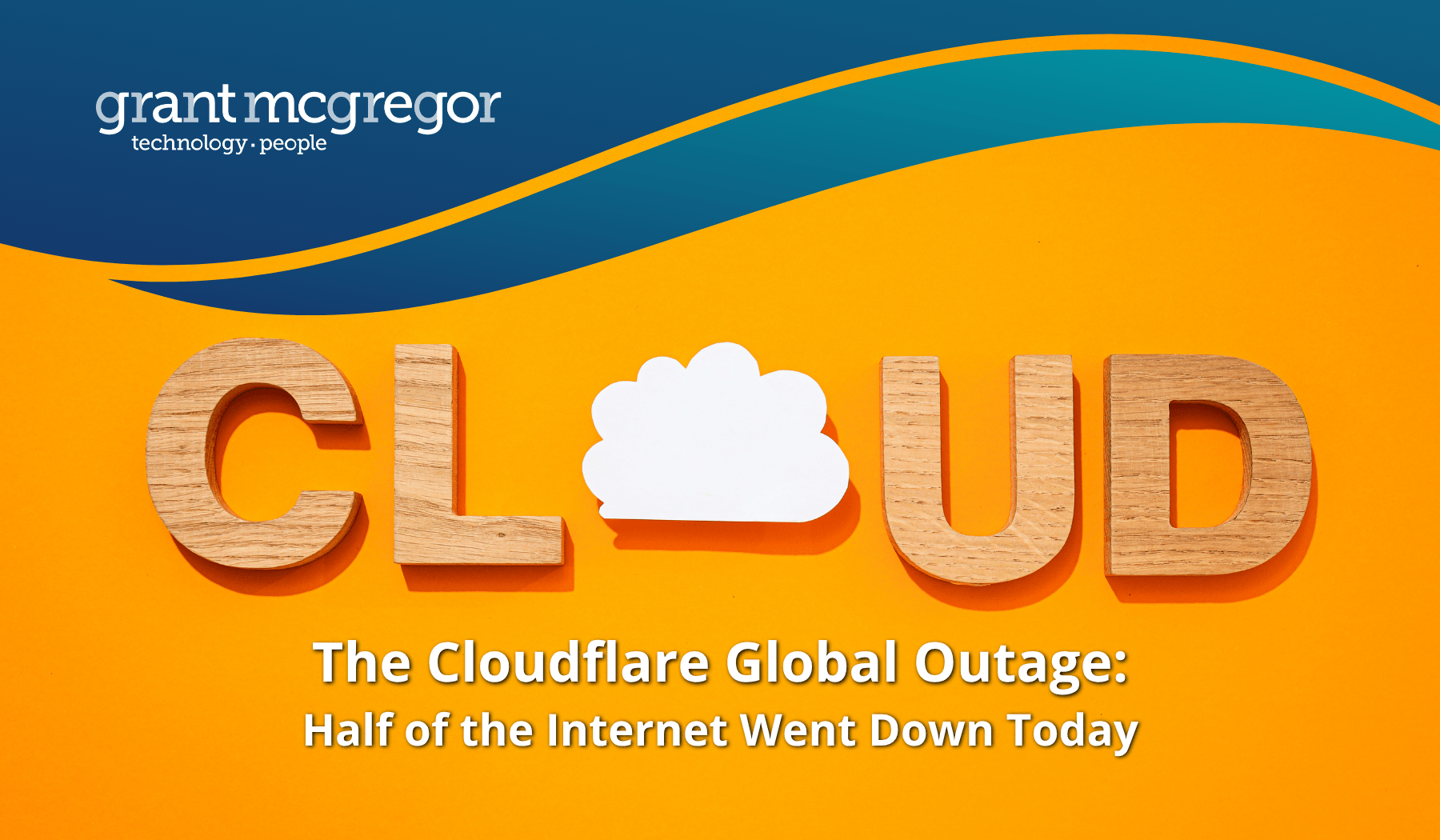Five business processes that could be ripe for automation in your organisation
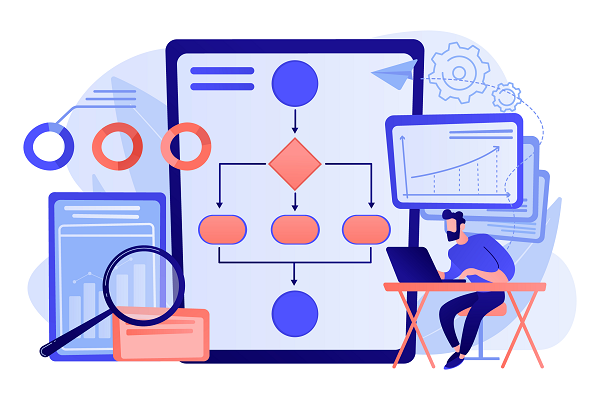
Microsoft Power Automate puts easy-to-use but powerful tools for automating workflows into the hands of even the smallest businesses. But where should you start? Which processes in your business could be ripe for automation?
The Grant McGregor team recently looked at how Power Automate and Microsoft’s Power Platform can help small businesses to automate tasks and workflows. It sounds great. And there are certainly some amazing tools to discover. But where should you start?
We take a look at some common tasks and processes that are frequently still manual in many organisations – but which are, thanks to the Power Platform, now very easy to automate.
#1. Automate document signing processes
Power Automate already offers a wide range of connectors for popular e-signature tools, making this one of the easiest processes to automate, whatever your preferred tool.
What’s more, there are existing Power Automate workflow templates for popular e-sign software, including Adobe Sign.
This means you can get started with automating electronic signature processes with very little effort.
#2. Automate approval processes
Power Automate enables you to streamline your internal approvals processes as well.
For example, you might want your sales manager to check each sales quotation before it is sent out.
An easy way to do this is to create an automated workflow which is triggered every time a document is uploaded to a particular SharePoint folder. For example, uploading the file could trigger the creation of a notification in Teams to the manager to review.
For something a little more advanced, you could use one of Microsoft’s Power Automate connectors. This way, the workflow can be triggered by the quotation being uploaded to your CRM system. Established connectors to CRM systems include Dynamics 365, Act! and Salesforce.
#3. Save attachments from emails
Often workflows begin with an attachment to an email. This might be a sales order, a proposal, a creative brief or an invoice.
Power Automate makes it easy to automatically save these attachments. The simplest option would be to save the attachment to a SharePoint folder and deal with it from there. That’s because Microsoft offers an existing Power Automate template for such a workflow - as well as for other processes mentioned in this blog.
You can then create further steps in the workflow. For example, notifying a particular person or team that the attachment has been received and saved.
However, given the enormous number of connectors that exist, it’s quite possible to be cleverer than that.
For example, you might want to save each invoice attachment received by a certain group of email addresses. You could then use a connector, such as Microsoft Dynamics or SAP ERP, to save the invoice in your accounts software. Then create a task for a particular team and notify them in Microsoft Teams.
#4. Automate the management of survey responses
Microsoft Forms is a useful tool for collecting survey responses from your customers or other audiences. Using it, you can create a form, survey or quiz and invite others to respond to it.
Microsoft offers a pre-built Power Automate template which enables you to notify a team each time a survey response is submitted.
Using Forms you can see real-time results as they're submitted, use built-in analytics to evaluate responses, and export results to Excel for additional analysis or grading.
If you want to save the survey results as separate files, Power Automate has a pre-built template for that too! You can create Word or PDF documents from Microsoft Forms responses and then save to the relevant SharePoint folder.
Of course, you have the option of creating more complex workflows yourself using Power Automate’s wide range of connectors and its simple drag and drop workflow builder.
#5. Create automatic escalation processes in response to alerts
With Power Automate, it’s really easy to create Teams or email notifications in response to certain triggers or alerts.
Power Automate offers a pre-built template which does exactly this in response to data in your Power BI reporting.
Or perhaps there are other metrics you need to monitor. If you’re using Microsoft Defender, your IT team can use the Power Automate connector to create automatically generated notifications or other workflows based on its data.
Or perhaps your marketing team needs notification about certain key words or hashtags being used on Twitter? Yes, Power Automate has an existing template for that too! It also offers other templates to manage your Twitter community, including an AI-powered cognitive services tool for monitoring and alerting about negative tweets and monitoring profanity.
These tools are especially helpful if you are using Microsoft Teams as the hub of your day-to-day activity. Alerts from multiple platforms can all be directed to your main workspace and managed from there.
Have we inspired you?
Could these tools help your teams to save time? Could you divert time from these annoying, repetitive tasks for more value-adding work?
If you’re interested in how you could use Power Automate in your organisation, please reach out to our team. We’ll be happy to talk through your ideas.
You can reach us now on: 0808 164 4142
Discover more inspiration on our blog:
- Can I really use Power Automate to automate my workflows? How to get started.
- Tips for getting the most from Power Platform
- Our top 5 tech productivity hacks
- What’s next for digital transformation?