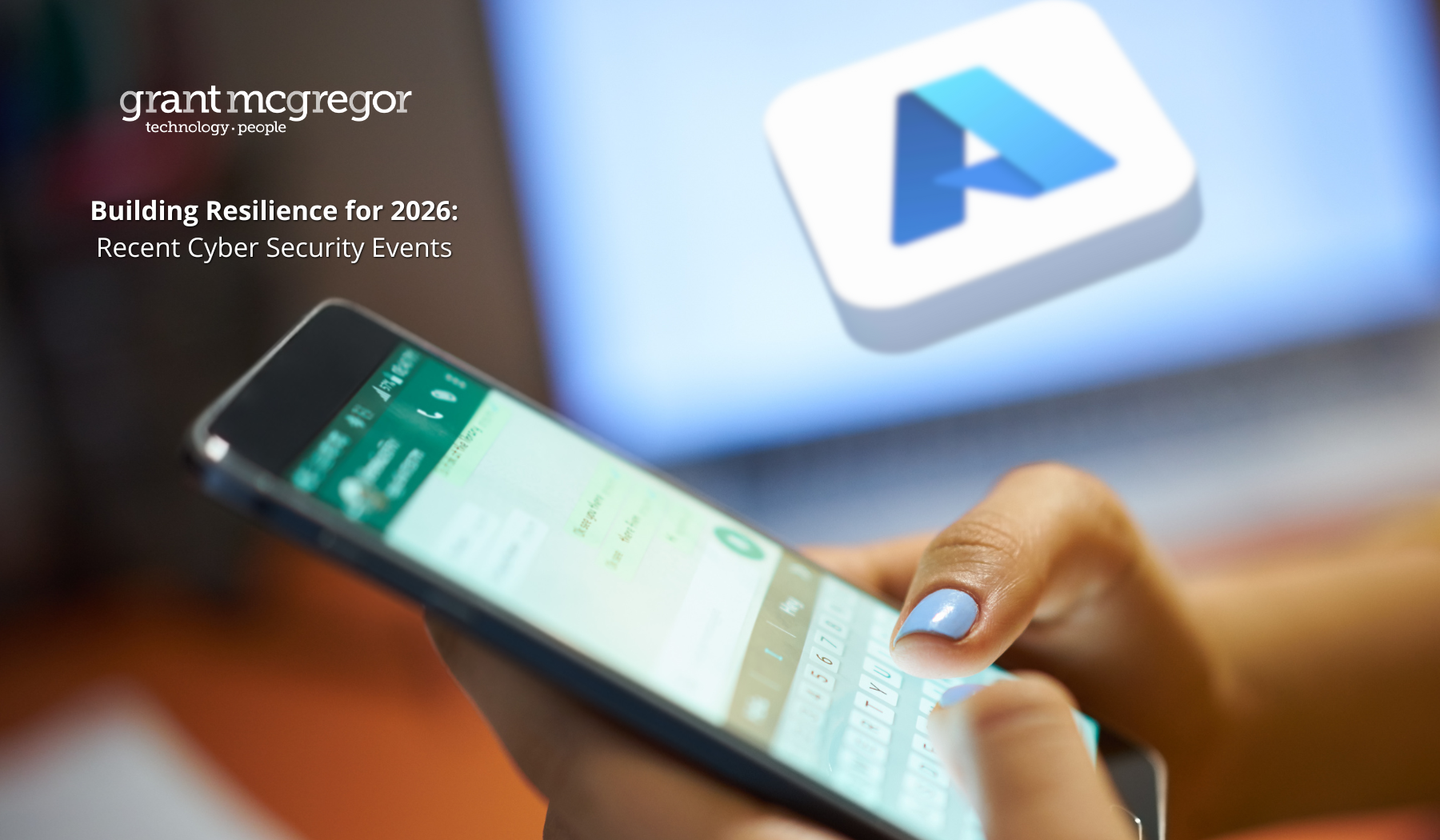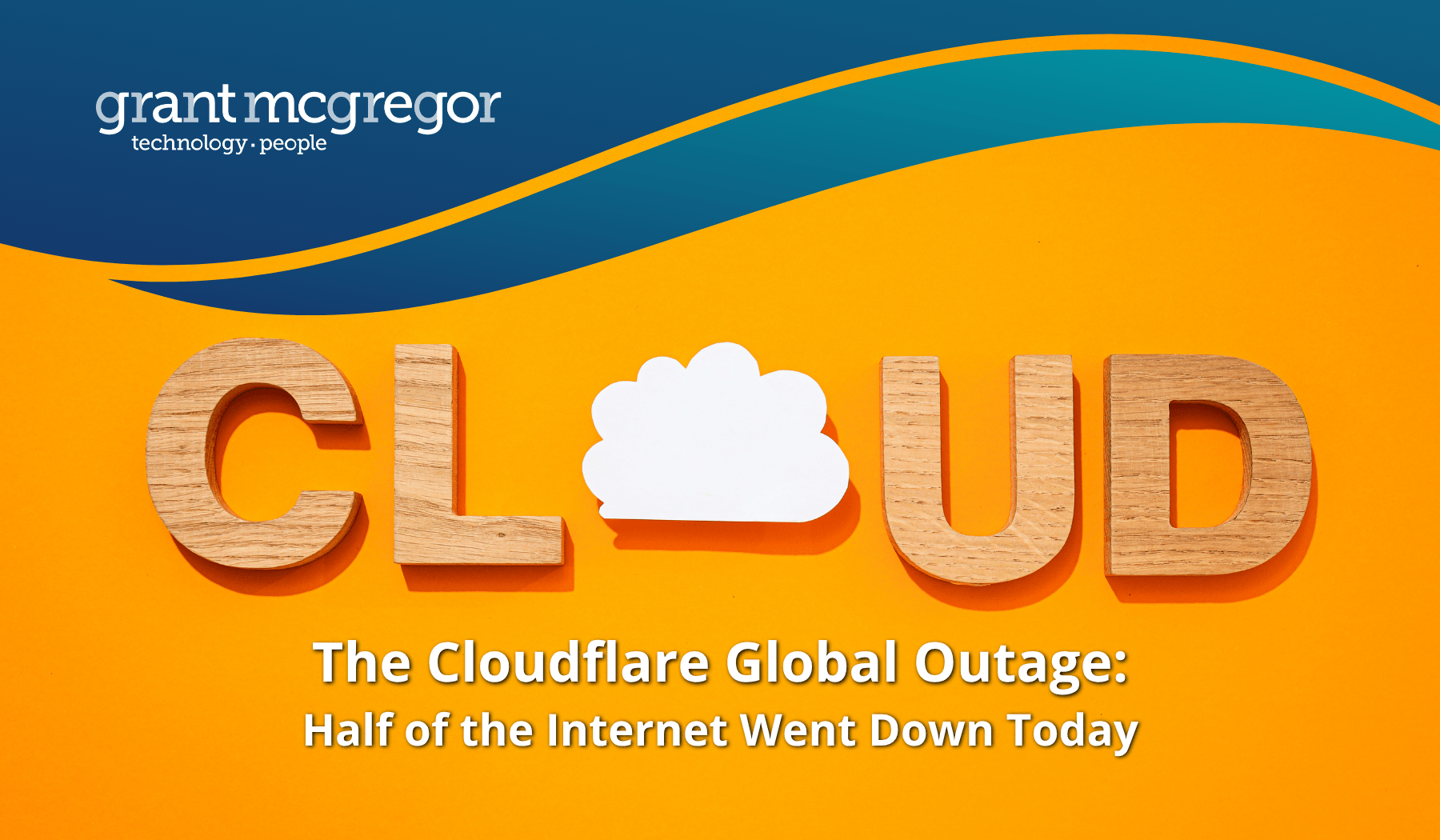10 Tips to Get The Most Out of Windows 10
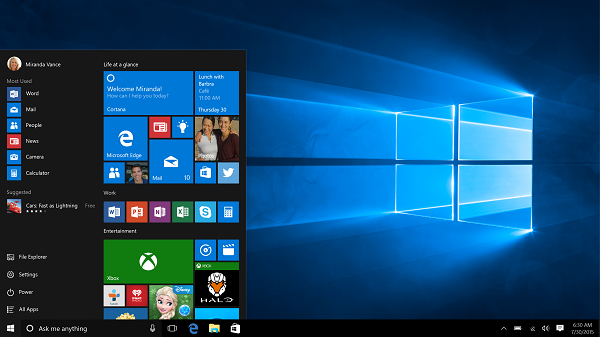
Windows 10 has now reached it's 1st anniversary date, although there are still many businesses that have yet to make the switch. Although the deadline for free upgrades passed in July, new PCs are most often shipped with Windows 10 already installed so if you're considering upgrading then you might choose to invest in new machines that come with the software already installed.
10 great features in Windows 10
If you have upgraded to Windows 10 then below are 10 of the best new features to help you get the most out of the software.
1. Speed
The first great, new feature of Windows 10 is the improved speed of processing and operations. Users ought to see an uplift in 'boot up' speed (when you first start up your Windows 10 computer), in hardware acceleration and also on shutdown. There are improvements to the power management functionality too which is good news for those on the go using a laptop or mobile Windows 10 device.
2. Cortana
Cortana is an intelligent personal assistant created by Microsoft for Windows 10 and other operating systems. Cortana was demonstrated for the first time in 2014 and was launched as a key ingredient of Microsoft's planned "makeover" of the future operating systems for Windows Phone and Windows. It is named after Cortana, a synthetic intelligence character in Microsoft's Halo video game series.
Cortana can help you by setting reminders, and recognises natural voice without the need for keyboard input, and "it" can answer questions using information from the search engines such as weather and traffic conditions, local facilities, sports scores, and more.
3. Action Center
Action Center is now on the right of the screen in Windows 10 and gives you quick access to app notifications as well as various setting buttons, such as VPN, Project, Connect and Tablet Mode. This new layout will be a welcome addition to Windows Phone and Android users, who are used to being able to access settings such as these with a quick swipe from the top of the screen.
4. Snap Assist
It's becoming increasingly rare for people to only have one app, window or program open at one time. The Snap Assist feature in Windows 10 helps to keep your currently open windows better organised. When you drag open windows to the corner of the screen they go into snap view. You can use all corners of the screen to make your windows take up a quarter of the screen space. Any unused space is taken up by a window showing the thumbnails of the other windows you have open.
5. Improved Start Menu
One of the biggest criticisms of Windows 8 was that it was too heavily geared towards mobile users. Microsoft have clearly paid attention to such criticisms and the start menu in Windows 10 attempts to give the best of both worlds.
When you click the start button you get a fly-out menu that includes all the options you'd expect to find, such as file explorer, settings and power options. In addition to this though, there are also tiles that appear in their own panes. Unlike Windows 8, these tiles can be ignored if you don't use them so there's no disruption to your workflow. There's also the option to increase the size of the start menu to suit your preferences.
6. Task Switching
Switching between tasks has become much easier in Windows 10 too. Although you still have the option to use the Alt-Tab key combination to switch windows, there's also a task switcher icon in the taskbar. The thumbnails are now larger in the task switcher too, making it easier to locate the window you're looking for.
7. Multiple Desktops
When working on multiple projects, the number of windows you have open at one time can soon become overwhelming. To help combat this problem, Windows 10 enables you to create multiple virtual desktops. This means you can easily organise your windows based on projects or by any other criteria you choose.
8. Scheduled Restarts
Another new feature in Windows 10 is the ability to schedule restarts that are required due to an upgrade or update. In past versions, you'd be able to put off the restart for a few minutes or even until the next day but there was no ability to schedule exactly when it would happen. This is no longer the case and you can now specify exactly when you want the upgrade/restart to occur. This is extremely useful for business users who are working to a tight schedule.
9. DirectX 12
The inclusion of DirectX 12 with Windows 10 means the graphical performance is greatly improved. This means that any highly demanding graphics tools that are written to DirectX12 will be significantly sped up.
10. Windows Hello
Windows Hello is a great new feature that will be particularly appealing to those who value strong security. As well as the ability to use fingerprint scanning technology, Windows Hello also enables you to log into your PC using an iris or face scan. In order to use face scanning, you'll need to have a compatible 3D infrared camera, which can detect the contours of your face.
If you'd like more information on Windows 10, including advice on upgrading, then don't hesitate to get in touch.
Image source: Microsoft