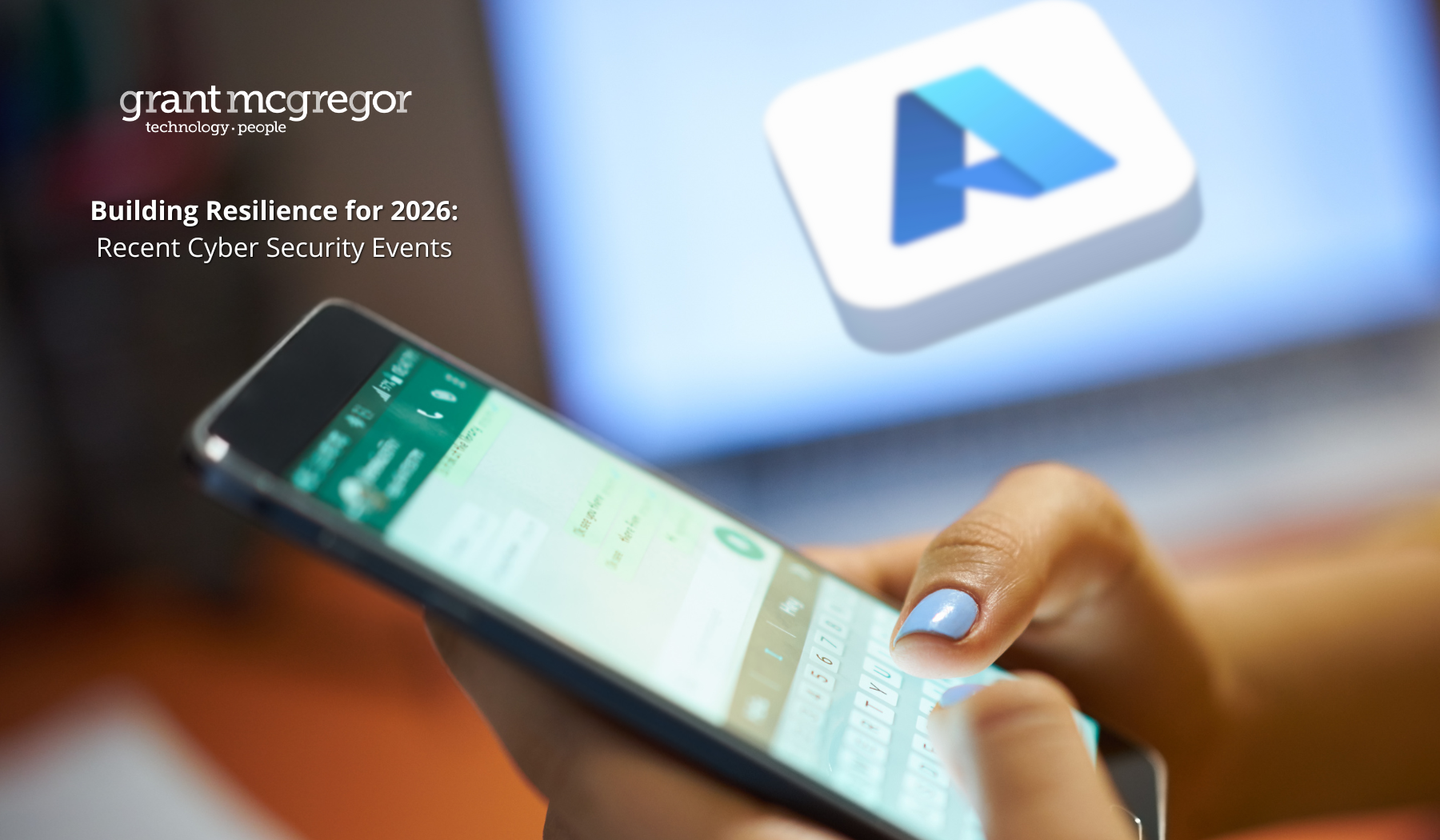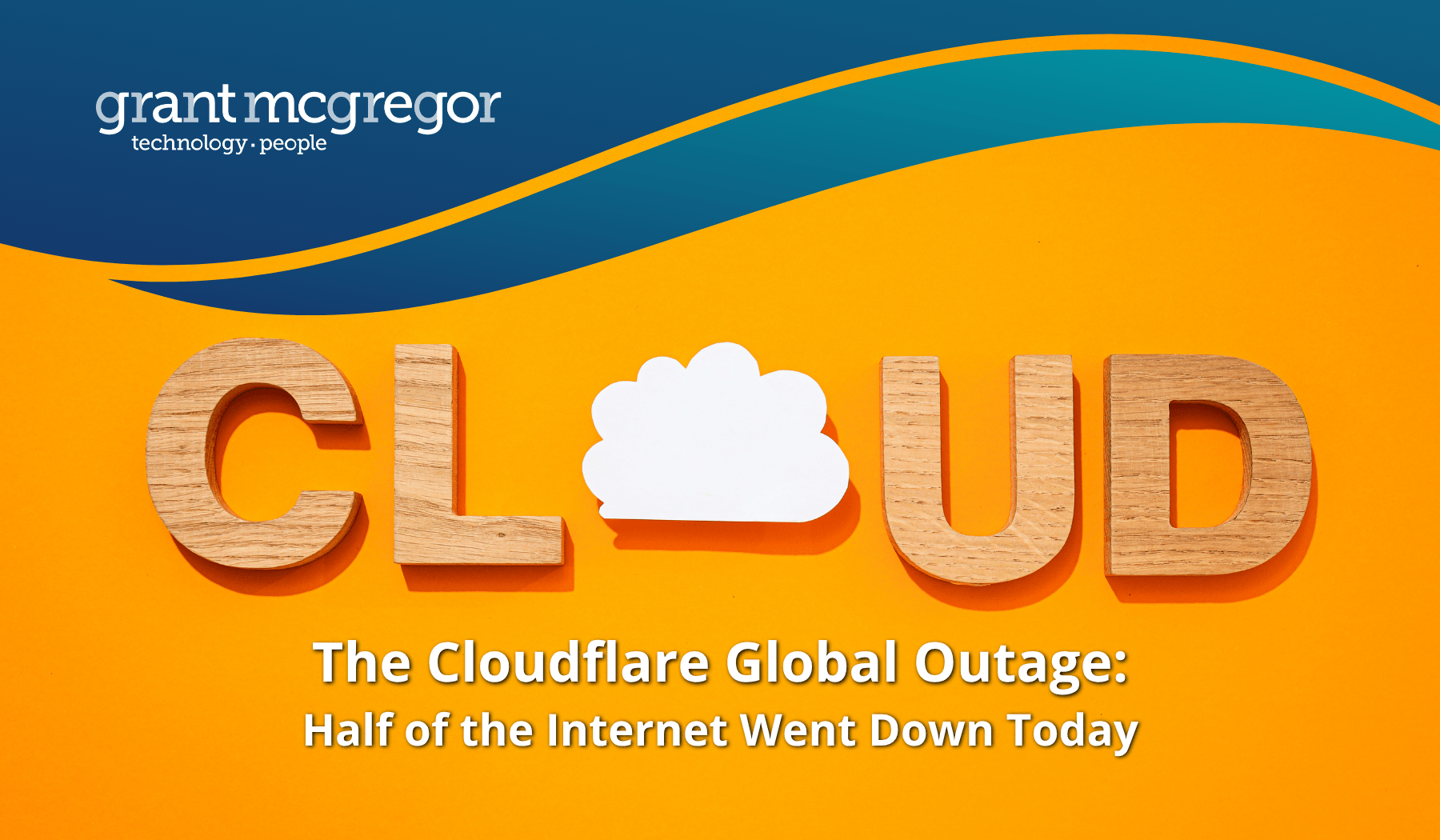A dozen dazzling keyboard tricks to save time every day
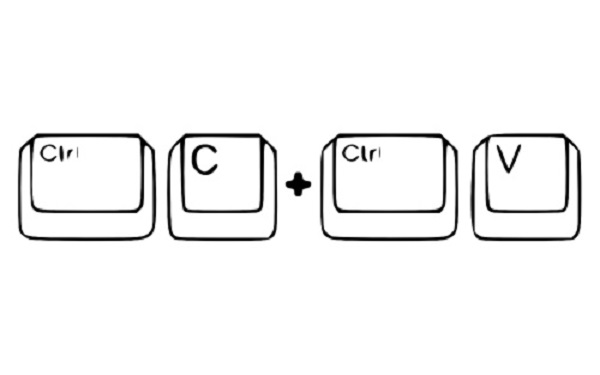
Using a computer mouse is all well and good but wouldn’t you like to save yourself some time? Check out these twelve keyboard tricks to help you work more efficiently.
1. CTRL + C & CTRL + V
If you don’t know how to copy and paste using your keyboard, it’s likely that you’re not going to know any of the other keyboard shortcuts featured on this list either. At least you’ll find it useful!
2. Windows + L
Do you trust your co-workers not to access your computer and send an embarrassing email while you’re away from your desk? If not, hit the Windows key + L key and you’ll be able to lock your computer, preventing unauthorised access!
3. Windows + Left & Windows + Right
Want to look at two windows simultaneously? Windows 7 makes it easy. All you need to do is hit the Windows + Right Arrow key to snap a window to the right and Windows + Left Arrow key to snap a window to the left. Windows + Up Arrow will maximise a window and Windows + Down Arrow will minimise it. This shortcut also works in the desktop view of Windows 8.
4. CTRL + Shift + V
Want to copy some text into your email or online document without the funky font and garish colours? Simply hit CTRL + Shift + V on your keyboard and the text will be pasted as plain text. This works in both Chrome and Firefox.
5. CTRL + D
Like what you are reading? Hit CTRL + D to save this page to your bookmarks! It works on all other web pages too, providing you’re using Chrome, Firefox or Internet Explorer as your browser.
6. ALT + Left & ALT + Right
How much time do you spend clicking the back and forward button on your web browser every day? Wouldn’t it be great if there were a more convenient way to do it? Oh wait there is! Simply hit ALT + Left Arrow or ALT & Right Arrow on your keyboard to flick back and forth between web pages.
7. CTRL + S
When you’re working on a document in Word or any other program, it’s recommended that you keep pressing CTRL + S every few minutes. This will save any changes you’ve made to your documents, so if your computer crashes, you won’t lose your work.
8. Shift + Space
If you’re editing a spreadsheet in Microsoft Excel and Google Docs and want to highlight an entire row without using your mouse, simply hit Shift + Space. Highlight other rows by hitting CRTL + Shift + Up Arrow or CTRL + Shift + Down Arrow.
9. CTRL + Z
Deleted something in your document by accident? Simply press CTRL + Z and it will undo the last change you made. Press it multiple times to undo multiple changes. If you want to redo the undo then press CTRL + Y. Are you still with us?
10. CTRL + F
This is one of our favourite keyboard shortcuts as it saves so much time! If you’re looking for a particular word in a document, email or on a web page, simply press CTRL + F and it will open Find in any program. Type in your word and it will highlight it throughout the text, making it easier for you to spot.
11. Ctrl + Home & Ctrl + End
CTRL + Home will move your cursor to the beginning of your document or press CTRL + End to move your cursor to the end of the document. This should also work for web pages too.
12. CTRL + P
Want to print this document so you can stick it by your computer and learn your shortcuts? Simply hit CTRL + P to bring up your printing options!
We hope you’ve enjoyed this Grant McGregor guide to keyboard tricks, do let us know when you next call us of any additional tricks you use day to day.
Image credit: letmehearyousaydeskomdeskom